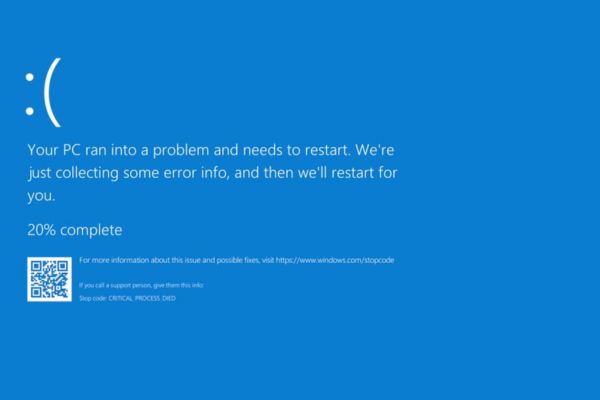Introduction
If you’re frustrated because your computer is running slower than usual, you’re not alone. It’s a common issue that many face, especially as computers age. Whether you’re waiting an eternity for your computer to boot up or experiencing lag when opening programs, several factors could be contributing to the slowdown. In this article, we will explore some of the most common reasons behind a sluggish computer and offer practical tips on how to speed it back up.
Common Reasons for a Slow Computer
Lack of Sufficient RAM
Random Access Memory (RAM) plays a crucial role in the performance of your computer. If your system doesn’t have enough RAM to handle your tasks—especially memory-heavy programs like video editing software or games—your computer will struggle. The more programs you run at the same time, the more memory you need. If you’re multitasking on a system with 4GB or less, you might notice a considerable slowdown.
Outdated Hardware
Like any other electronic device, computer hardware gets old. If your computer is older than five years, chances are its hardware isn’t equipped to handle modern programs and operating systems efficiently. Slow processors, old motherboards, and dated graphics cards can all lead to performance issues. Upgrading hardware can often breathe new life into an aging machine.
Excessive Background Programs
You may not realize how many programs are running in the background on your computer. Programs like Skype, Dropbox, and even some anti-virus software can consume valuable system resources, slowing everything down. The more programs running, the more memory and processing power they use, causing your computer to drag.
Full Hard Drive
A nearly full hard drive can slow down your system significantly. When your hard drive is 90% full or more, it doesn’t have enough room to store temporary files or manage programs efficiently.
How a Full Hard Drive Slows Down Your Computer
When your hard drive fills up, it has less space to write and read data efficiently. This can lead to performance issues like slower boot times and delays when opening applications. Plus, large amounts of fragmented files further exacerbate the problem.
Malware or Viruses
Malware and viruses are notorious for slowing down computers. Not only do they steal system resources, but they can also cause other malfunctions. Malware can make your computer crash, redirect your browser, and even steal personal data.
Fragmented Hard Drive
Hard drives, especially older mechanical ones, can become fragmented over time. This means the data on your hard drive is scattered, causing your system to take longer to access files and programs.
SSD vs. HDD in Terms of Fragmentation
If you’re still using a traditional HDD, fragmentation can cause a noticeable slowdown. SSDs, however, don’t suffer from fragmentation in the same way, making them a more efficient and faster storage option.
Outdated Software and Operating System
If you haven’t updated your software or operating system in a while, it could be causing your computer to slow down. Newer updates often come with performance enhancements and security patches, so running outdated versions could hinder your computer’s efficiency.
How to Speed Up a Slow Computer
Increase RAM or Virtual Memory
One of the simplest ways to speed up your computer is to add more RAM. If you’re not ready for a hardware upgrade, you can also increase the virtual memory on your computer to allow for more efficient processing of multiple tasks.
Uninstall Unnecessary Programs
Take the time to review your installed programs and uninstall anything you no longer use. This will free up hard drive space and reduce the number of programs running in the background, which will improve performance.
Clean Up the Hard Drive
Clearing out junk files and unused programs can provide immediate relief to a slow computer.
Disk Cleanup Tools
Use built-in disk cleanup tools like “Disk Cleanup” for Windows or “CleanMyMac” for macOS to remove unnecessary files and free up space.
Defragment the Hard Drive
If you are still using an HDD, defragmenting your hard drive can help organize scattered data, making it quicker for the system to access files.
Upgrade to an SSD
Switching from an HDD to an SSD is one of the most effective upgrades you can make to improve the speed of your computer. SSDs are much faster and more reliable than traditional hard drives.
Scan for Malware
Regularly scanning your system for malware can help maintain your computer’s performance. Malware can hog system resources and make your computer sluggish.
Reliable Anti-Virus Software
There are plenty of reliable anti-virus programs available, such as Norton, McAfee, and Bitdefender, that can keep your system safe from threats and running smoothly.
Keep Your Software Updated
Ensure that your operating system and all your software are updated to the latest versions. This can improve your computer’s performance by resolving bugs and optimizing resources.
Disable Startup Programs
Some programs automatically start when your computer boots up, slowing down the startup process. Disable non-essential startup programs to speed up boot time and improve performance.
The Importance of Regular Maintenance
Cleaning Dust from Hardware
Over time, dust can accumulate inside your computer, causing it to overheat and slow down. Regularly cleaning your computer’s internal components can keep it running smoothly.
Running Regular Virus Scans
Regular virus scans will help protect your computer from malware, which can slow down performance and expose your data to risks.
Managing Software Updates
Stay on top of software updates to ensure your system is running the most efficient and secure versions of your programs.
Conclusion
A slow computer can be incredibly frustrating, but fortunately, there are several ways to diagnose and fix the issue. Whether it’s upgrading your hardware, cleaning out unnecessary files, or performing regular maintenance, these tips can help speed up your system and get it back to running smoothly. Regular care will not only enhance performance but also extend the life of your computer.
FAQs
How much RAM do I need to avoid slow performance?
For basic tasks, 8GB of RAM is usually sufficient. However, for multitasking or running memory-intensive programs, 16GB or more is recommended.
Can a virus make my computer slow?
Yes, malware or viruses can consume system resources, causing your computer to run slower than usual.
Is it better to upgrade my RAM or switch to an SSD?
Both upgrades can improve performance, but if you have to choose, switching to an SSD usually provides the most noticeable speed boost.
How often should I clean my computer’s hard drive?
It’s a good idea to clean up your hard drive at least once every few months to maintain optimal performance.
How do I know if my computer has too many background programs?
Check your system’s task manager (Windows) or activity monitor (Mac) to see which programs are using the most resources and disable any unnecessary ones.